Sometimes all you need is a great sign for the wall – a nice background and an impactful message. This can be achieved using the free tool Canva which provides you with heaps of beautiful templates to create beautiful designs.
Before getting started, let's open the website and create a free account: www.canva.com
Step 1: Set your canvas size
You can select one of the recommended designs, or if you are going to create a specific print you should use the custom dimensions. I’m going to create a 60x60cm wall dot, so my custom dimensions will be 2400x2400px.

Step 2: Get designing
You can use any of the templates available to start your design.
For my design I simply want an image with some text overlaid. First I select a background from the free ones available, then add some text.


Step 3: Export image for HappyMoose
Once your design is complete you will want to download the image so that you can upload it in the HappyMoose website to create your new wall dot.

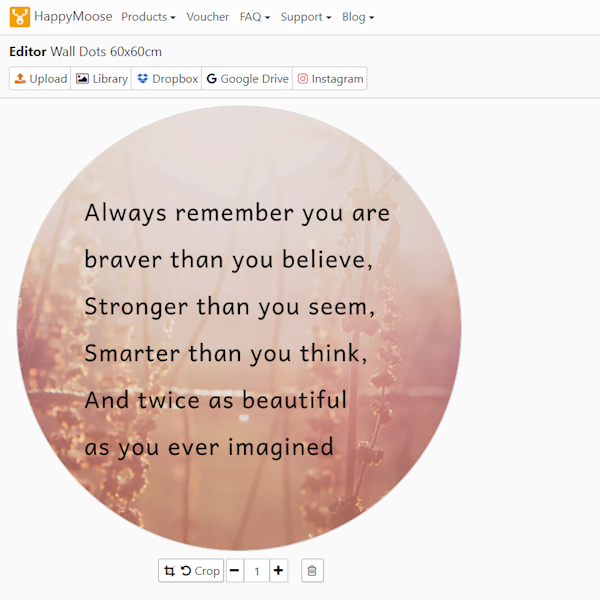
FAQ - How can I align my text in the middle of the image?

FAQ - Where can I get more help on using Canva?
The Canva support website provides a heap of great tutorials. You can find them all here