we discuss how several family members using their camera phones might take pictures of the same event, and how the family might want to consolidate those photos into one place.
How can we easily get all of these photos into one place so we can share them as a family, then publish them to friends and family and finally back them up for long term safe keeping?
There are any number of methods, but the one outlined in the column has each person creating their own free Dropbox account. Create a new folder "Family Photos", then click "Share this Folder".
For each member of the family, install the Dropbox app on their smartphone Find your device in this list, and install the correct app. After installation, run the app. Each member will be prompted to log in in to their account. Likely during installation, you will be asked if you want to use Instant Upload. Respond that you do. If not, you go to Settings and Choose Turn on Camera Upload
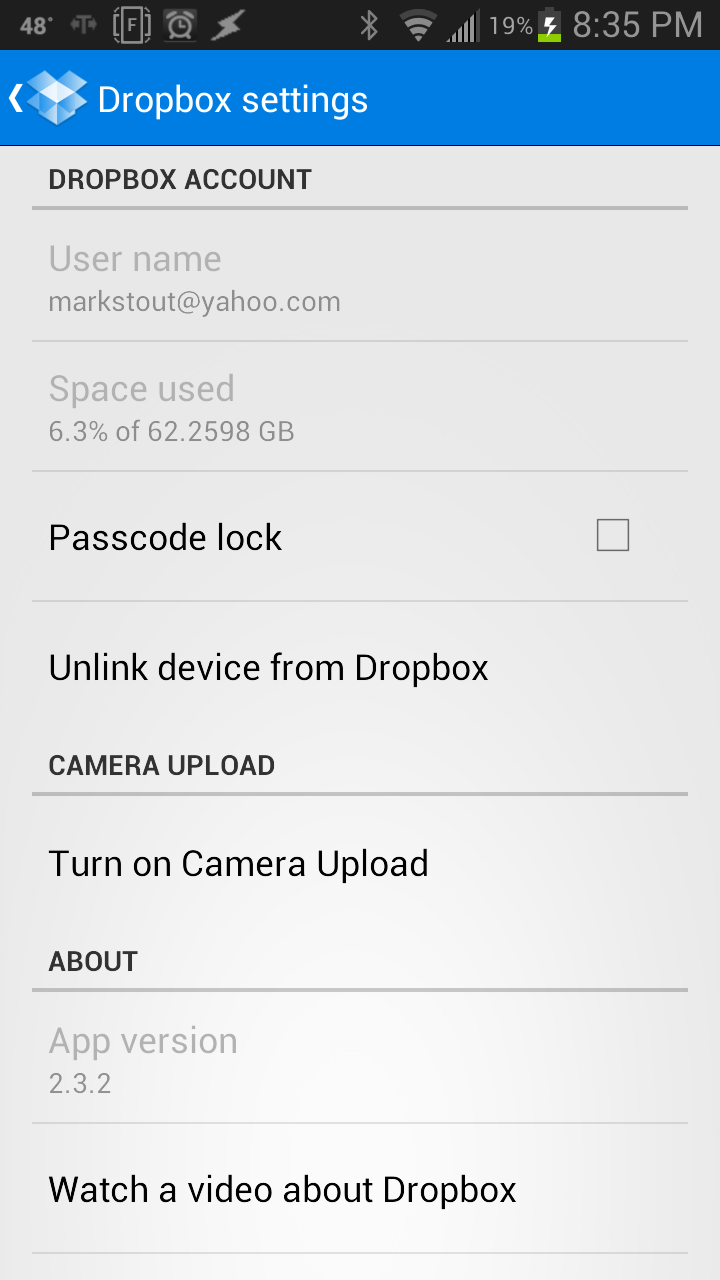
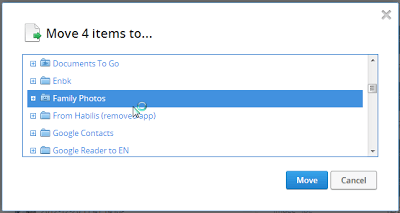
For normal times, just shoot photos on your devices, and they will be saved to the "Camera Uploads" folder in each person's Dropbox. Periodically, each person will need to log in their Dropbox account and review the photos in their "Camera Uploads" folder. Any photos they want to share with the family they should click on to select. They can hold down the control key and click on additional photos to select more than one photo at a time. Next, they click the Move button at the top of the screen.
iCloud Photo Library on iPhones, Google Photo for Android and OneDrive for Windows Mobile are also great options if all family members are using the same type of devices.