This page provides the download link to the ICC colour profiles for all media types we are using.
Printing is hard. The final quality depends on such a wide range of external factors that sometimes even the same digital file printed a few hours apart would end up visibly different. Temperature, humidity, air pressure, normal fluctuation in the materials all bring uncertainty to the final result.
This article provides all the information you'd need for soft proofing. If you want precise control over the the final prints, please contact us and we'd be more than happy to work with you to produce physical proofs for your work.

Colour profiles last updated at 23rd July, 2018. Please click the following links to download them from our Dropbox account.
Before start with the soft proofing process, you may want to double check that the monitor calibrated and profiled correctly. 80% of the proof issues come from incorrectly calibrated screens. Adobe has a short guide on Calibrate and profile your monitor. For more detailed discussion, we recommend this 6-page PDF document from x-rite, the manufactor for monitor calibration hardwares.
To install the color profiles, download them into Photoshop's profiles folder. In Windows, it's located
in WINDOWS\system32\spool\drivers\color and in Mac, In Mac OS, the folder is at /Library/ColorSync/Profiles.
After installing color profiles, be sure to restart Adobe applications.
The following two screen shots show the steps to use the color profiles in your soft proofing process.
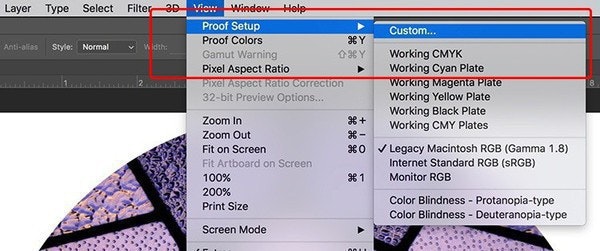
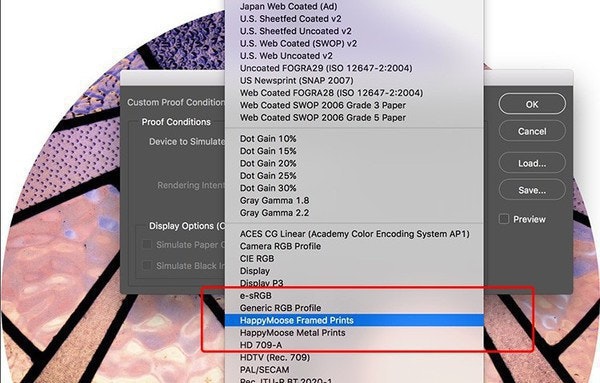
Please make sure that the following settings are selected.